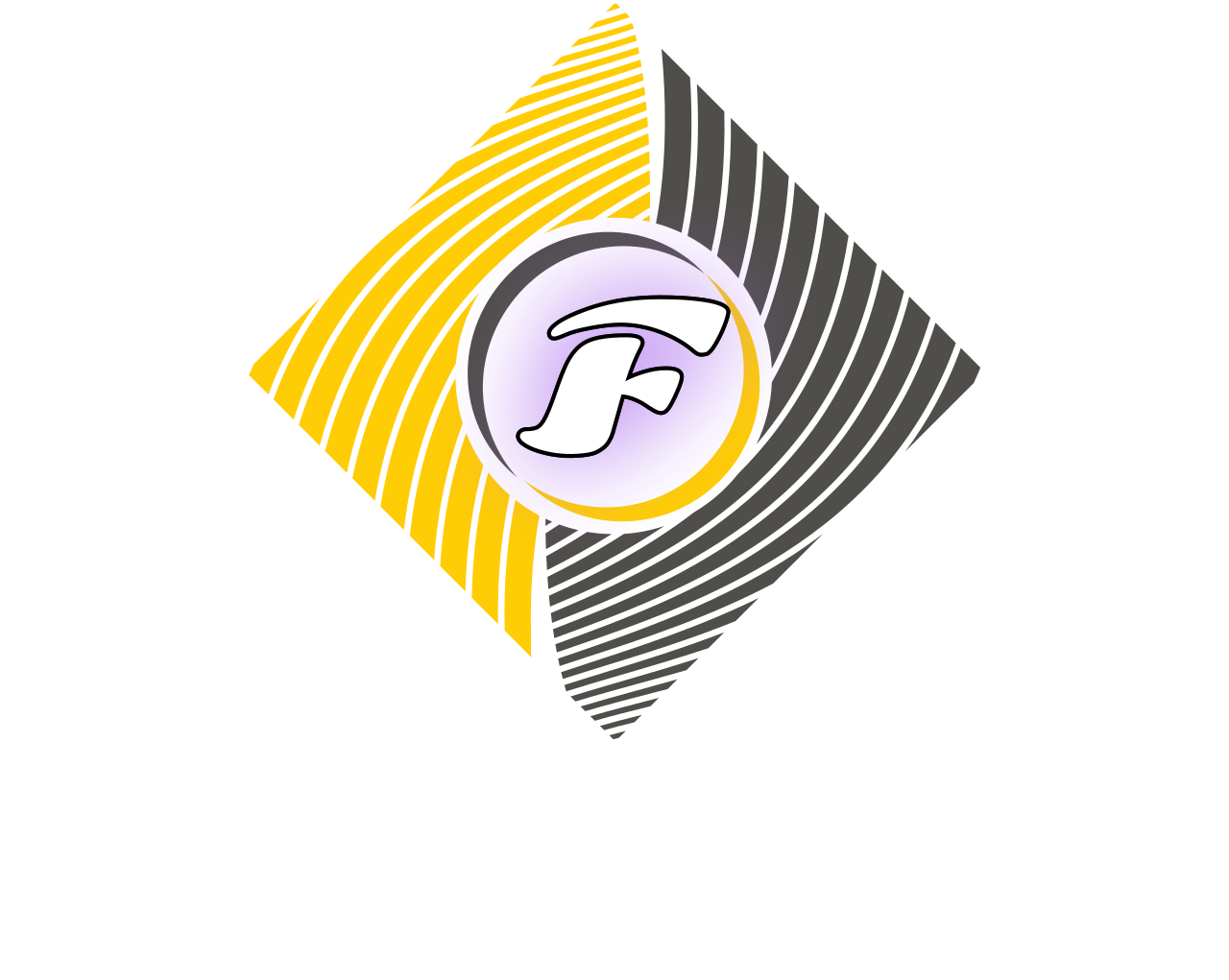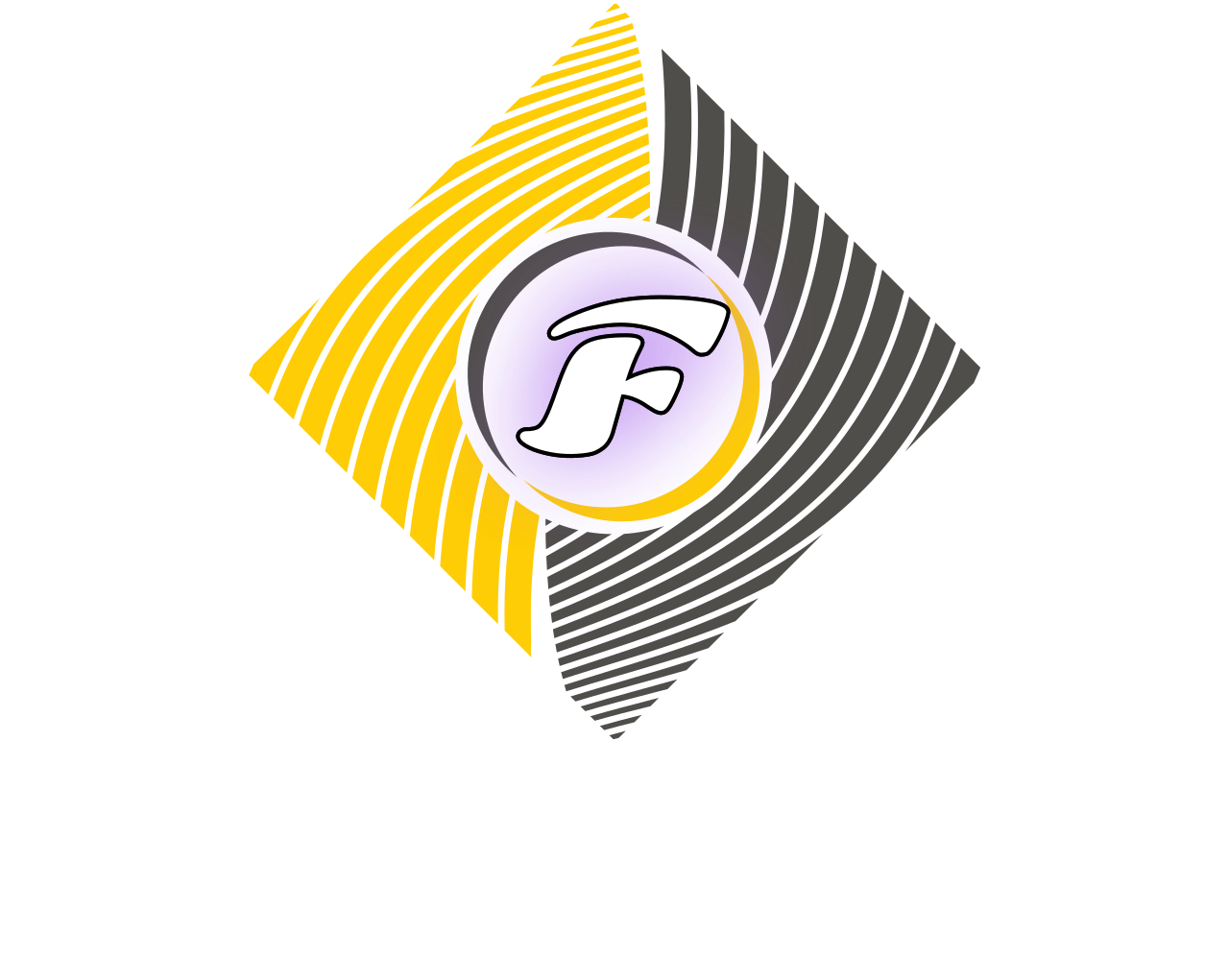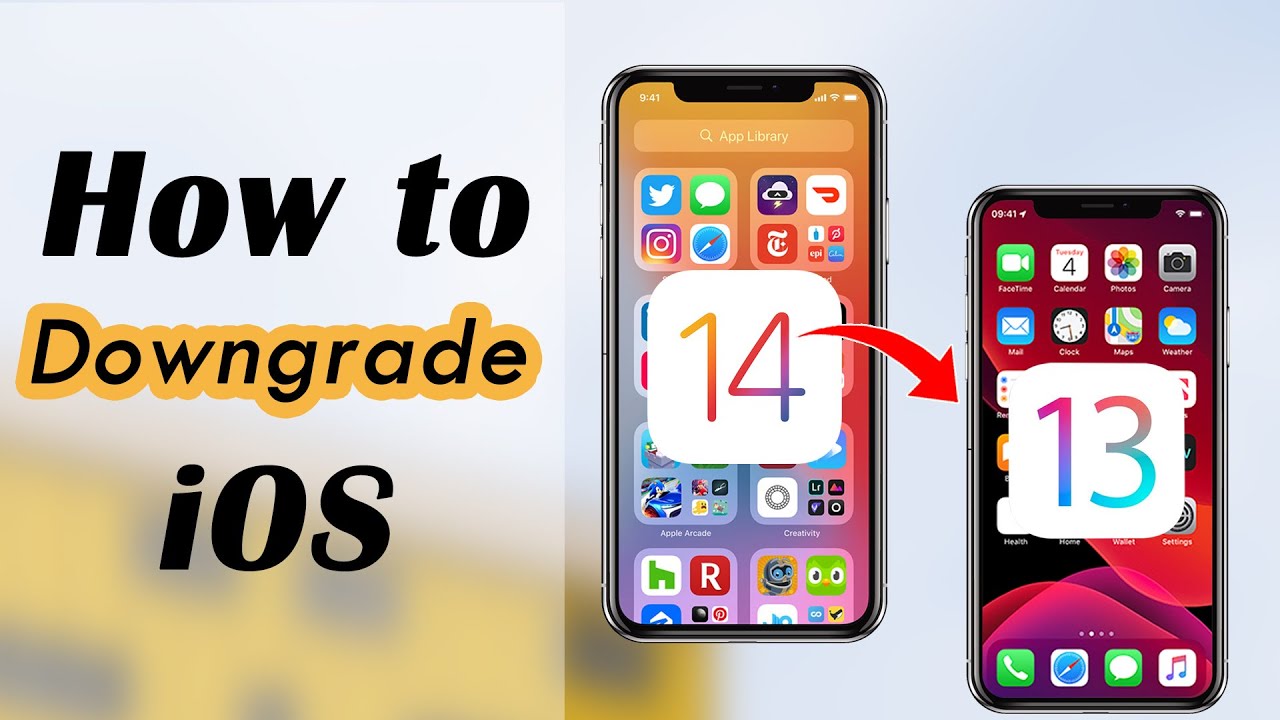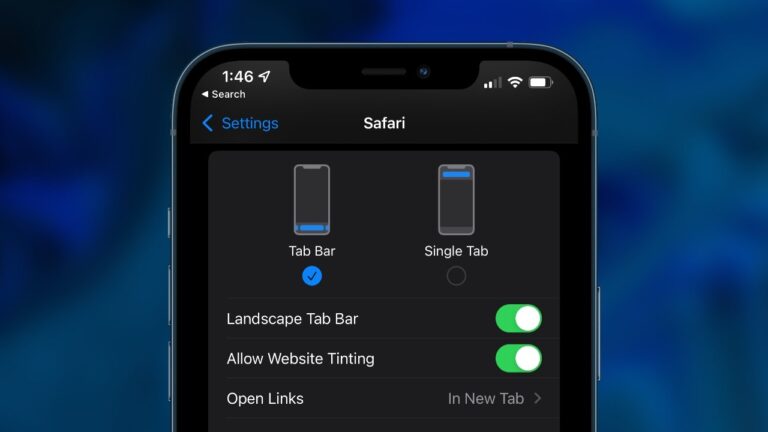iPhones, iPads, and iPods are designed to last several years without problems. But even so, you might come across a situation where you have to factory reset an iPhone, iPad, or iPod touch, perhaps because it’s not functioning optimally. Or perhaps you want to downgrade iOS and keep your data, something that’s certainly not possible through any regular routes without jailbreaking.
If you’re wondering how to factory reset an iPhone/ iPad/ iPod touch without losing your data or how to downgrade iOS and keep your data, you’ve come to the right place. iMyFone Fixppo is an innovative, nifty software that allows you to troubleshoot your iOS and Apple concerns with the utmost ease. It’s suitable for all iOS versions and devices, including iOS 14 and iPhone 12 models.
Below, we describe iMyFone Fixppo’s most useful features and how they can solve your problems.
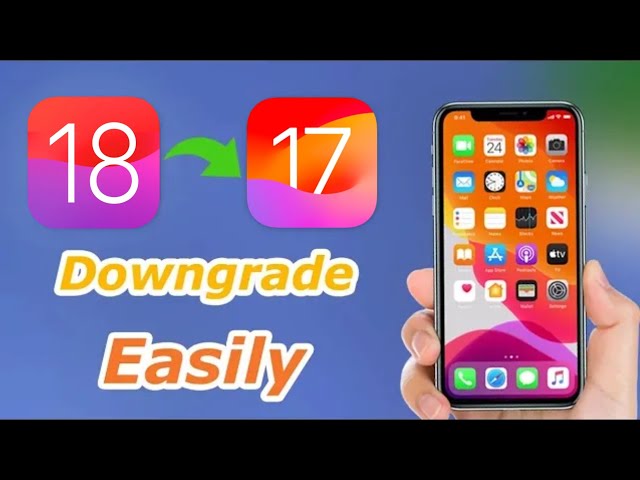
How to downgrade iOS and keep your data?
Once you upgrade your iOS, you can’t downgrade to the previous iOS unless you have a developer account with Apple. However, iMyFone Fixppo allows you to upgrade or downgrade your iOS at will. While most other similar tools necessitate a jailbreak to downgrade iOS, Fixppo allows you to downgrade without jailbreak, so you don’t compromise your warranty.
The following are the steps to downgrade iOS and keep your data:
- Choose ‘Standard Mode’ and connect your iOS device to the computer via USB.
- Fixppo will detect the iOS version and the right firmware to downgrade.
- Click ‘Download.’ Wait patiently until it’s downloaded.
- Once it’s done, click ‘Start.’
- Fixppo will provide instructions to put your iOS into recovery mode.
- The instructions will be different for different devices.
- Wait for Fixppo to complete the downgrade and restart.
- You can now operate your device with a downgraded iOS.
How to factory reset an iPhone, iPad, iPod touch without losing your data?
You may need to factory reset an iPhone, iPad, or iPod touch if you want to improve your device’s functionality and performance. If you don’t remember your iOS device’s password, you can use the Fixppo tool to perform a factory reset.
Below, we show you how to factory reset an iPhone, iPad, or iPod touch without losing your data:
- Select ‘Reset iDevices’ in the software to start the factory reset process.
- Select ‘Hard Reset’ if you cannot unlock your iOS from the screen lock.
- Connect your iOS device to your computer via a USB cable.
- Select ‘Next’ on the next screen.
- Select ‘Back Up Now’ when you’re asked if you want to retain your data.
- Select ‘Start’ to initiate the backup process.
- Fixppo will detect your iOS device model and the latest firmware version.
- Select ‘Download.’
- After the download, select ‘Start’ to initiate the recovery process.
- Put your device into Recovery/DFU Mode.
- Fixppo will factory reset your device.
- You can now restart your device and download all the backed-up data again.
How to enter and exit recovery mode in one click without losing data?
iMyFone Fixppo makes it extremely easy to enter or exit recovery mode in one click without losing your data. Below, we show the steps involved in entering and exiting recovery mode:
- Connect your iOS device to your computer.
- Click ‘Enter Recovery Mode’ to enter recovery mode.
- Now, the same screen will highlight the ‘Exit Recovery Mode’ button.
- If you’re done with recovery mode, you can click ‘Exit Recovery Mode.’
- Your iOS device will restart.
Fix your iPhone/ iPad/ iPod touch/ Apple TV without losing data
iMyFone Fixppo allows you to conveniently fix your iPhone, iPad, iPod touch or Apple TV without losing data. The following are some of the primary problems it can fix:
- iPhone stuck in recovery mode
- iPhone stuck on support.apple.com/iphone/restore
- iPhone stuck on Apple logo
- iPhone stuck on spinning circle
- iPhone stuck on white screen
- iPhone stuck on black screen
- iPhone stuck in boot loop
- iPhone with a frozen screen
- iPhone update failure
- Apple TV problems
- Other iPadOS/ iOS problems
iOS 15 tips and tricks from iMyFone
If you’ve upgraded to iOS 15 from an older version of Apple’s operating system, you might find yourself with a few questions about what has changed and what you can now do that wasn’t available before.
Thankfully, iMyFone has prepared a set of tips and tricks for iOS 15, which you can view to get a sense of some of the biggest additions. This includes tips on what are the best widgets that you can add to your home screen, and summaries of all of the most important new features.
Be sure to check it out either before or after you install the new update, and if you have any glitches or issues with the new software you’ll also find loads of guides and tips in the same place.